| Index | Buttons | Fields | Message | Variables |
| Ask/Answer | Colour | Sound | Menus | QuickTime |
Scripting a Button
Create a new card on your stack. Check the number of fields and buttons by looking at Card Info.. and Bkgnd Info... under the Objects menu of the Menubar. Compare these with the first card. When you make a new card you keep the same Background and the background fields and background buttons, however, card objects and pictures are not copied to the new card.
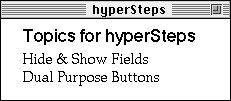
If a bg field has its style set to shared text that text will be copied to each new card you make. The bg fields where the style is not shared text can have different text for each card in the stack.
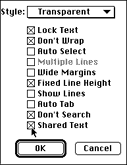
The first lesson showed how to script buttons to hide and show fields. Button scripts can also change the name the button shows as well.
Make a new button named Show.
Open the Message Box (Command M) and type set the name of btn show to hide
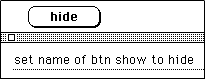
The ability to change the name of a button can be part of the hide and show script. Use Option Command Click on the button to access the script. Type in the following script.
Now the button name alternates between Hide and Show as we click it. By adding the scripts that were used to hide and show fields we can make a button that has a dual purpose. When it is named Hide it will hide a number of fields and reset its name to Show. The next time it is clicked it will reset its name to Hide and show all the fields. It looks complicated but it is so useful that it is worth keeping a sample of it in a button library so it can be put to use when needed.
Script for dual purpose Hide/Show button
This script is an example of if...then...else construction. If ... then and if ... then ... else help to make the program responsive to the user, so they are used in a lot of different places.
Another way of hiding and showing fields and buttons is to use a property they have called visible. Try these out in the Message Box.

If the visible of a field is true then the not visible of the field would be false and vice versa. Hide field 3 and type put the visible of field 3 in the Message Box and press return. Now try this.

Press return a few times to see the effect. Now we can adapt our Hide/Show script.
The Menubar property visible can also be set and assertained. Type set the visible of menubar to false in the Message Box. Then type put the visible of menubar.
Cards and Backgrounds have a similar property showPict. Make a button with the following script and try it out on a card with a picture.