| Index | Buttons | Fields | Message | Variables |
| Ask/Answer | Colour | Sound | Menus | QuickTime |
HyperCard Menus

Most stacks you will see come with a standard menu bar. HyperCard users expect to be able to use many of the items in the menus to carry out functions like copying cards, printing and navigation through the stack.
Hiding and Showing the menu bar
Unless it has been deleted in the stack's scripts you can show a hidden menu bar by pressing <Command-M>. The same keyboard combination will also hide a menu bar that is showing.
doMenu
This command can be used in scripts to activate any item in the menu bar
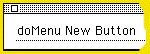
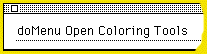
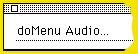
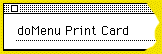
Customising the menu bar
It's very useful to be able to change the menu bar for particular stacks. HyperCard allows many possibilities to:
Change the name of any menu item

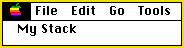
Enable or disable any menu or menu item

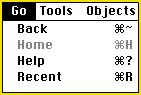
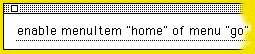
Add or delete menu items

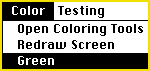
Create new menus
Copy and paste this script into a new button in a HyperCard stack. The menuMsg defines what each menu item does( This script is from Dan Shafer's The Complete Book of HyperTalk 2 )
When you click on the button you will see a new menu "Testing" at the end of your menu bar. Try it out.
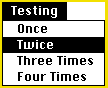
Delete a menu
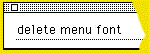
Resetting the menu bar
To return to the standard menu bar simply type <reset menuBar>. If you have customised a menu for a particular stack it makes sense to reset the menu when the user closes that stack. Put the following script into your stack script