| Index | Buttons | Fields | Message | Variables |
| Ask/Answer | Colour | Sound | Menus | QuickTime |
Making One Field and Two buttons
Back to Create Stack
- Select the Field tool from the Tools palette (3rd tool in top row). Now
choose New Field... from the Objects menu
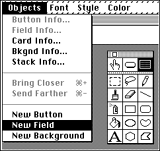
- Move and resize the new field by click on it and dragging holding the mouse
button down. Select Field Info... from the Objects menu
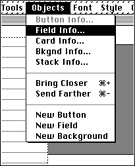
You will get a dialog box like this where you can name the field and select many properties including its Style
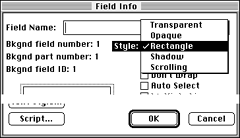
- Just as you have created a background field now you will make two
background buttons. Select New Button from the Objects menu. A
new button will appear and notice that the button tool is selected in the Tools
palette
- Select Button Info... from the Objects menu
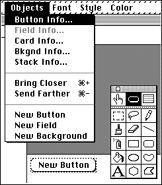
This is the Button Info dialog box. Type Next into the Button Name:
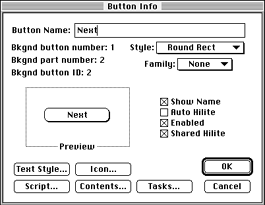
- Click on Script in the dialog box and type go to next
card as shown
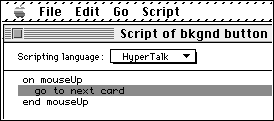
Close the script-editing window and click Yes to save your script
16. Repeat the steps for making a second button. Name this button Previous and type go to previous card in its script
- Select Background from the Edit menu to return to the card
layer
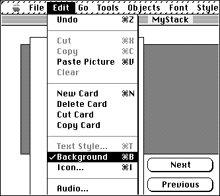
- If you wish to make a number of cards for your new stack select New Card from the Edit menu. Type some text into the field in each of your cards and test out your Previous and Next buttons. Use this stack to familiarise yourself with making buttons and fields and using the paint tools
Back to Create a Stack
Return to top of page