| Index | Buttons | Fields | Message | Variables |
| Ask/Answer | Colour | Sound | Menus | QuickTime |
HyperCard and Sound
Audio Palette
For many years Macs have had built in sound recording so you easily record and edit the sound you want to use in your stacks. The latest versions of hyperCard have a built in sound recorder and editor called the Audio Palette. Make sure that you have a the Audio Help stack among your hyperCard stacks. If this stack is present you will find Audio and Audio Help as menu items under the Edit menu of the menubar.
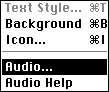
If you click on Audio the Audio Palette appears
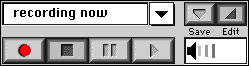
To see the editing features of the Audio Palette click the Edit button. When you save a recorded sound using the Save button a button is made on your card

If you take a look at the script of this button you will find a very long and involved script. For playing the sound you have recorded you could reduce the script to 3 lines
If you had or made a sound resource called "how are you going" the button script would then be
Using the play command you can play any digital sounds stored in the stack as a resource. Like all resources the sound resources can be moved from one stack to another using Power Tools.
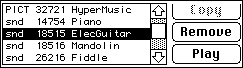
With the latest versions of HyperCard you can also play sound stored in QuickTime movies, both digitised sound and MIDI files.

Speech and hyperCard
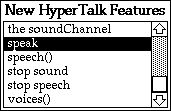
HyperCard can read out text in a field if you have installed PlainTalk. You will also need to have the exstensions Speech Manager and MacinTalk Pro, and a folder for Voices in the system folder.

Your Mac must have a 68020 chip or greater so you can not use speech on a Mac Plus or Classic.
Type these in your message box:
Try this with a field of text
speak cd fld 1
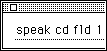
HyperCard and Music
XCMD's for HyperCard and Sound
Return to top of page