| Index | Buttons | Fields | Message | Variables |
| Ask/Answer | Graphics | Sound | Menus | QuickTime |
SuperCard and Sound
SuperCard and Music
For many years Macs have had built in sound recording so you easily record and edit the sound you want to use in your projects. SuperCard has a built in sound recorder and editor.The latest versions also come with SoundMate, an special application for recording and manipulating sounds
Recording with SuperCard
Open your project and type the following in the message box
A sound recording dialog box opens up as below. When you have a microphone or line input set up you can record quite good sound directly on your Mac this way. Click the Record button to start and Save the sound you record as a Resource using the Save button
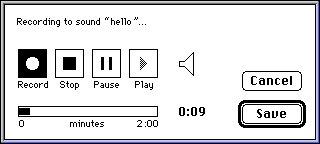
When you open your project again with SuperEdit you will find the sound you recorded among the resouces. Double click to hear the sound play
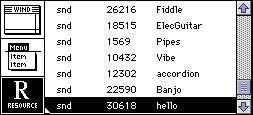
Playing Sounds
Playing the sound you have recorded and added to SuperCard as a resource may use a script of as little as 3 lines
If you had or made a sound resource called "Banjo" the button script would then be
Using the play command you can play any digital sounds stored in the project
as a resource. Like all resources the sound resources can be moved from
one project to another
As well as playing sound resources SuperCard will also play sound files
of the AIFF type. Sound editors like SoundMate and SoundEdit Pro allow you
to save sounds as AIFF
Here's an example from this site for you to download It will play from any project simply using the command play file "hello.aif" Just make sure the file is in the same folder as the project you wish to play it from
QuickTime Sound and MIDI
With the latest versions of SuperCard you can also play sound stored in QuickTime movies, both digitised sound and MIDI files.
Speech and SuperCard
SuperCard can read out text in a field if you have installed PlainTalk. You will also need to have the exstensions Speech Manager and MacinTalk Pro, and a folder for Voices in the system folder. If you open Speech from the Control Panel you can see all the voices that are available
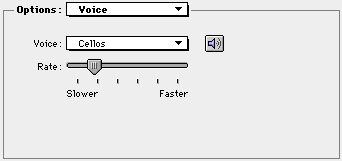
Your Mac must have a 68020 chip or greater so you can not use speech on a Mac Plus or Classic.
Type these in your message box:
Try this with a field of text
say cd fld 1