| Index | Buttons | Fields | Message | Variables |
| Ask/Answer | Colour | Sound | Menus | QuickTime |
Pict Resources and Files
Make a new stack. Use the paint tools to draw on your card.

Select the graphics you have designed with the select tool. Under the File menu select Export Paint... this will save the graphics as a PICT file on the desktop. You can then open it and manipulate it in Photoshop (or Place it in PageMaker)

PICT files can be imported using the Import Paint... from the File menu. If they are larger than the card only the top left corner will be imported, so they need to be sized before importing.
Once imported they will replace any other graphics that are on the same level of the card (card level or background level). It's usually more accurate and convenient to cut and paste from a paint program. One of the limitations of HyperCard is that it does not display grey-scale or colour images in its picture layers. Howerver black and white graphics often form the basis of the gray-scale and colour PICT files and resources that are overlayed. These images are displayed in a window that overlays the current HyperCard window, they can come from a number of sources such as MacPaint or PICT files or PICT resources which are a permanent part of the stack. They are held in memory and use more RAM so HyperCard's memory needs to be reset to at least 2000K.
Picture
In HyperTalk the PICT resources or files are controlled using the picture command.
Make a PICT file using Photoshop or another paint program. Save the file and name it "Painting". Open a stack or make a new one and type....
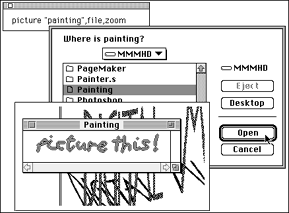
The file "Painting is placed in a Zoom window floating above the card and its graphics. In this window style you can scroll vertically and horizontally if the picture is large. Othe window styles are Plain, Document, Windoid, RoundRect, Rect, Dialog and Shadow. Try them out in the message Box
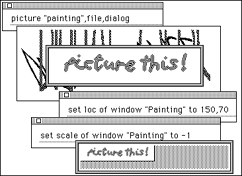
Once a picture window is open you have control over a number of properties, visible, loc, rect,scroll, zoom, scale, dithering,pictureHeight and pictureWidth.
Use the Message Box to try out how scripts can control the properties of the window.