| Index |
Create a Project
There are 3 ways to create a new SuperCard project
- Open any existing project and then select New Project from the File menu
- Open Runtime Editor and then select New Project from the File menu
- Open SuperEdit and choose New from the dialog box
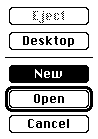
A series of windows opens up which gives us all the tools we need to build our project. The final window to open shows us a ready made card. We will place a scrolling field for text and a button on the background of this card
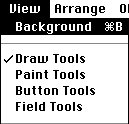
Select Background from the View menu of the menubar.
Paint the background
Now select Paint Tools from the View menu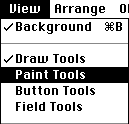
Notice that the tools palette changes from the Draw palette to the Paint palette
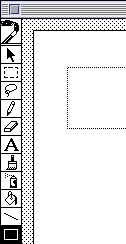
Select the Rectangle tool from the palette (the fourth from the bottom),
click on the card keep the mouse button down drag the dotted rectangle to
create a rectangle. When you release the mouse button your Rectangle is
complete
You can resize the rectangle by selecting the arrow in the paint palette,
clicking on the rectangle and dragging from the corners to change the size,
or clicking in the middle to move the rectangle on the card
Filling the rectangle
Hold your mouse button down on the rectangle below the tool palette to open the colours and patterns to use for the fill. Here I've selected a stripe pattern and a red colour
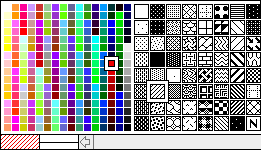
Select the pattern as above and then select the bucket tool from the paint palette. Now click inside the rectangle you made to fill it with the pattern you chose
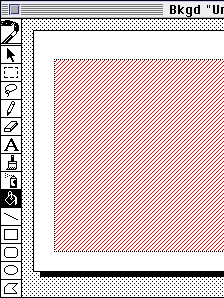
Now is a good time to save your work so select save from the File menu and give it a name as below
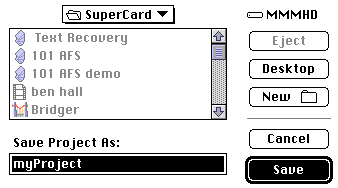
| Add a Field and 2 Buttons |
Return to top of page